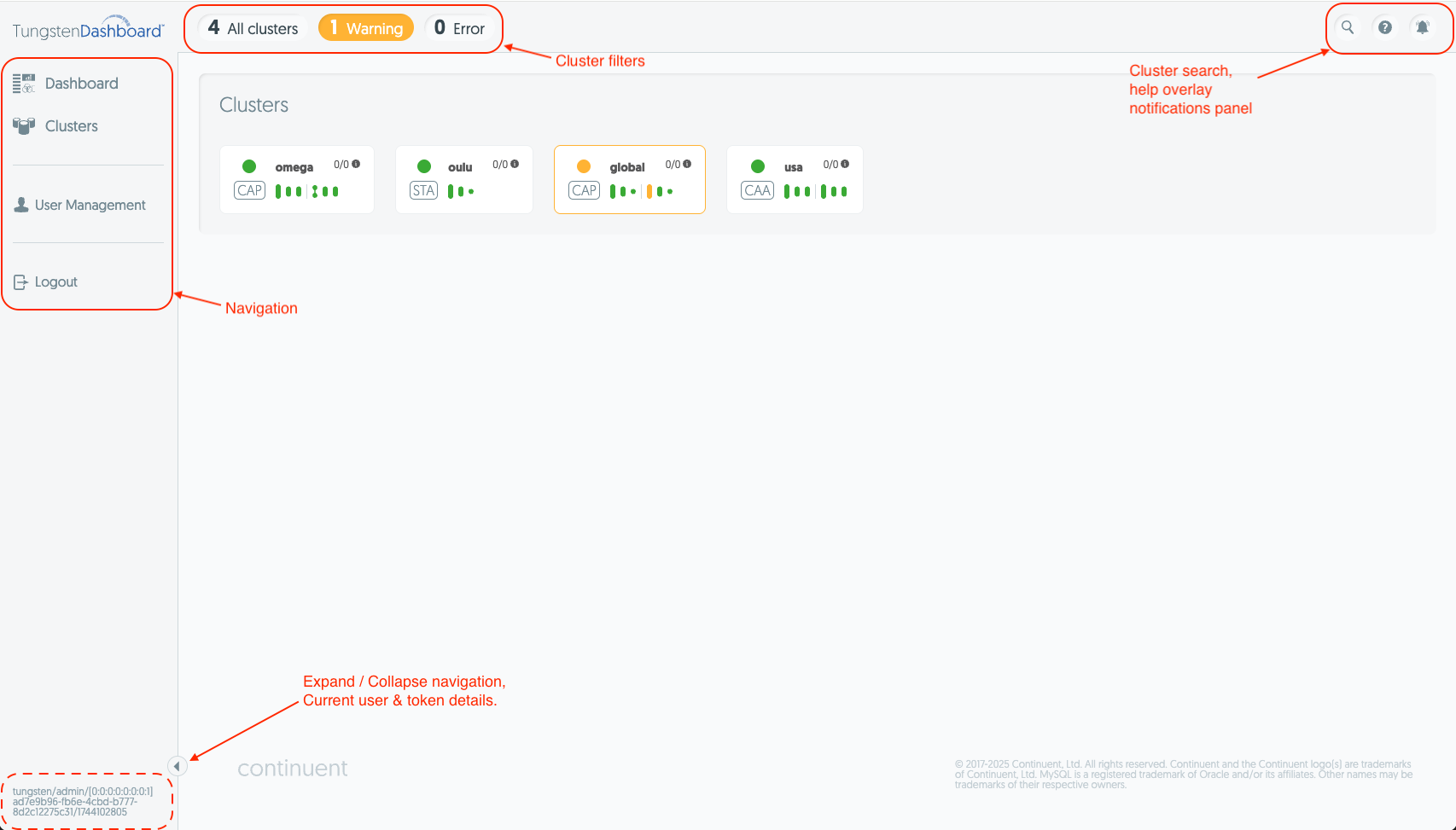Table of Contents
Tungsten Dashboard allows you to monitor and operate the clusters in real time.
This browser-based web application gets data from a purpose-built backend, which is designed to efficiently gather data from the cluster nodes independently of the browser requests.
The Dashboard backend serves HTML and React JavaScript to the browser via a built-in JVM-hosted Jetty Server.
The browser-based REACT JavaScript frontend then uses an API to authenticate the user. To provide a smooth user experience, the frontend forms a websocket connection with the backend server to get and display cluster information. For security, each websocket connection must have a valid user login token behind it.
The Dashboard requires you to login with a user account before you can see or act on the clusters themselves.
For first time installations, either the install.pl script prompts you for the credentials,
or the credentials are included in your helm deployment configuration.
To create additional users, and to get started, see Section 5.2, “Create your own user account”
Note
The Dashboard uses the browser's Local Storage feature to save non-sensitive metadata (about expanded services, expanded sidebar, and temporary access token). Please make sure your browser allows storing data using Local Storage or Cookies.
Once logged in, you are presented with the following view:
An explanation of each highlighted area is as follows:
Navigation
On the left you can see the primary navigation. Hover over it to expand it, and use the button at the bottom of the side bar to lock it in place.
Dashboard page is the first page opened
Clusters page is the main monitoring page and page that allows for cluster operations.
User management allows you to see, create and delete users.
At the bottom of the navigation you can see the toggle button and current user details.
Cluster Filters
At the top you have the cluster filters. Clicking any of them will take you to the Clusters page and show you the clusters that are reporting the filtered status.
Search & Notifications
On the far right of the top bar you have:
Search - takes you to the Clusters page while filtering services by their name based on your input.
Help - this opens an overlay that shows details about elements on the page. Hovering over any element will display more details about it.
Notification - clicking this will open the notification messages sidebar on the right.